What are add-ons and add-on categories in Menu Item?
Add-ons are customisation options added to your food item. For example, you are offering Pizza. If you want your users to decide their toppings, then add them as your add-ons along with the price for each add-on. To create an add-on, we must first define the add-on’s nature. This shall be done by creating the add-on category.

Go to Add-on Category and click Create new button. Enter the name for the item category and define how the options should work. When “Single” is selected, your users can select only one add-on in that category. If you want your users to select more than one add-on, then select the “Multi” option.
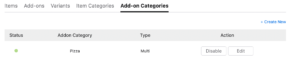
Now it’s time to create Add-ons. Go to the Add-on tab and click Create New button.
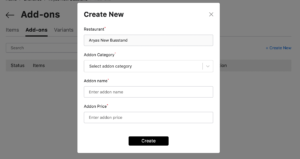
Select the item category you created and create as many add-ons you need.

You shall map more than one item category while adding a food item.

For example, if your food item needs 2 customisation options., you need to map 2 add-on categories while adding a food item. After you added the addon categories and created a food item, your customers will see the food item like this
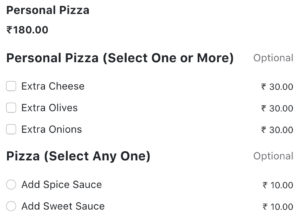
In the above food item, your customers can select the topping using multiple selections and select any one add-on for flavours.
If you want to offer different sizes in a food item with separate pricing for each size, you should create variants and map them to your food item.
Hope this article helps you. To customise your food item using variants and addon, please visit How to customize my Food Items using Gleeca?